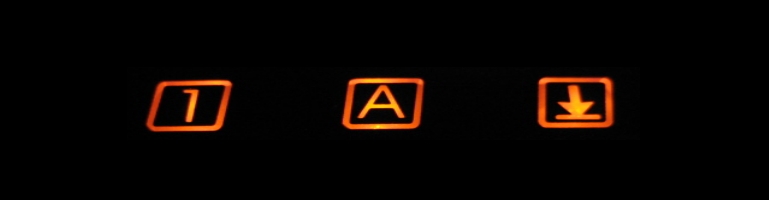
Setting Up nVidia Jetson Nano In Headless Mode With Windows 10
Overview
There are a few instructions online to setup the nVidia Jetson Nano using Linux/FreeBSD based OS so I found a way to do it from Windows.
Pre-Requisites
Besides the hardware described here, you’ll need a terminal to access the setup on the Jetson. For this, I used putty.
Hardware setup
The setup is the same regardless of the OS. In brief and in order:
- Download and flash the nVidia SD Card firmware
- Install the SD card into the Jetson
- Make sure the jumper is set to take power from the 2.1mm barrel connector. The board cannot use data and power from USB at the same time to enter into the correct mode.
- Connect the USB cable from the Jetson Nano to the computer
- Connect the power using the barrel connector
It is important the USB cable is plugged in first before it is powered on otherwise it will boot into the “headed” mode i.e into a GUI which expects you to have a monitor, keyboard and mice connected.
To confirm it is in the correct mode, Windows will detect the connection and install relevant drivers automatically.
Setup On Windows
This is where the difference is between Windows and other OS. You’ll need to find the “COM” port it is connected to by going to Windows Device Manager.

How you find out which one it is I have no idea. I knew mine was COM10 at the time because COM3 was my keyboard and COM4 is a barcode scanner which I can see appear and disappear when I unplug it.
Open putty and set the connection type to Serial. Go back and set the Serial line to the COM port the Jetson is on. The speed needs to be 115200.

Leave everything else and press Open at the bottom. If it’s successful then the welcome screen will appear and follow the onscreen instructions.

Summary
The setup was fairly easy and I learnt that putty could also connect to serial interfaces.
JetPack 4.4 headless setup broken
Jetson Nano Headless WiFi Setup
5 Ways to Open Device Manager on Windows 10