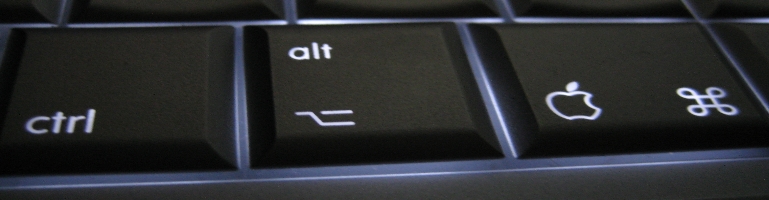
Enabling MPEG2 / VC1 Codec On Raspberry Pi XMBC
Purchasing License
Buy a license from Raspberry Pi site at http://www.raspberrypi.com/mpeg-2-license-key/
Before doing so you’ll need to get the serial number from the Raspberry Pi. This is NOT printed physically on the board.
Power up RaspBMC and go to Settings > Settings Information to get the IP address.
SSH into Pi on the default port using the following credentials:
Username: pi
Password: raspberry
For example:
ssh pi@192.168.0.1
It may ask for setup information such as locale and keyboard. See the below screens for UK settings. Location should be self explanatory:


To get the serial number, run cat /proc/cpuinfo

There’s a serial field which can should be copied and entered into the website to order the codecs licenses.
Post Purchase
Once paid, an email should be sent with
Edit the config.txt in /boot directory and add decode_MPG2 and decode_WVC1 as stated in the email.
Run the following commands to check if it’s enabled:
vcgencmd codec_enabled MPG2
vcgencmd codec_enabled WVC1
SSH to Raspbmc – Default Username and Password



