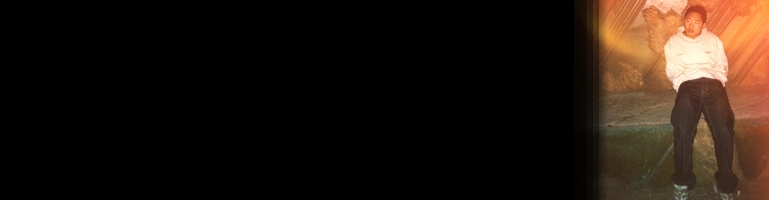
Install Android ADB In Windows 7
Overview
Android SDK has a powerful too called Android Debug Bridge (ADB) for debugging application development. The tool is a shell for accessing device internal storage which allows users to upload and download files, access embedded database, install .apk programs, etc
Download Android SDK
First thing to do is download the Android Software Developer Kit which contains the ADB tool. This can be found on the Android developers website. Once downloaded, extract it to a appropriate location. In this example it will be in C:\android-sdk-windows
Configuration
The ADB tool is located in C:\android-sdk-windows\platform-tools. This path needs to be added to the windows $PATH environment variable. Start the command line by typing cmd into the search bar of the start menu. The correct result is cmd.exe. Right click on this item and select Run as administrator. It may popup with some dialogue boxes but OK / approve them.
Type the following in the command line replacing the example path with the correct one:
PATH C:\android-sdk-windows\platform-tools;%path%
To test it works, close the command line and then restart it again. This time it does not need to run as an administrator. type adb shell and it should go to the command prompt which is a # symbol.
