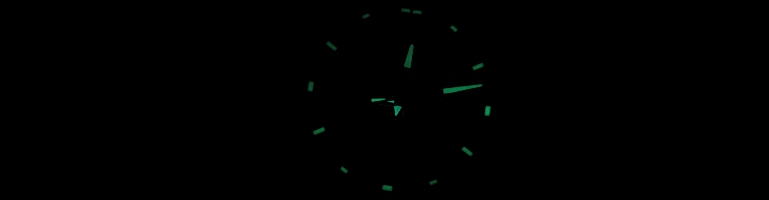
Setting Up CUPS (Print Server) On Ubuntu 8.04
This is an updated post my original post Print Server (CUPS) to the new version of CUPS (1.3.7). There are some configuration changes since the previous version but I will write it from scratch. This time I used the web interface for most of the printer set up.
Install CUPS:
$ sudo apt-get install cupsys
Install extra printer drivers:
$ sudo apt-get install cupsys-driver-gutenprint
Edit the file /etc/cups/cupsd.conf
Add / Replace the following lines:
BrowseAllow All
Browsing On
Listen 631
DefaultEncryption Never
Add Allow all between the following tags:
e.g:
Order allow,deny
to
Order allow,deny
Allow all
Restart CUPS for the new settings to take hold:
$ sudo /etc/init.d/cupsys restart

CUPS Web Interface
Now navigate to the address of the CUPS server using the port number specified by the Listen directive in the CUPS config. e.g http://192.168.0.1:631 From the web page you can manage your printers and print queues. Admin functions will require a username and password. You should be able to use the same user and password as the one with sudoer privileges.
HOWTO: Setup A Headless Ubuntu CUPS Print-Server Ubuntu Forum Post