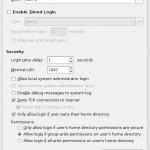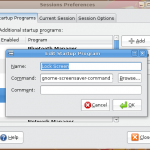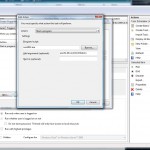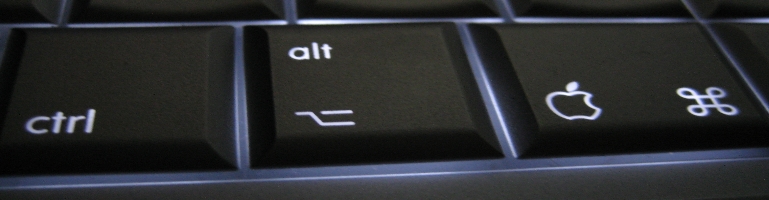
Auto Login & Lock For Linux & Windows
Overview
I had conceived an idea to automatically login and lock the screen. A Google later and I found that I wasn’t the only one.
An advantage of this set up is it allows you to login and start up all the programs like IM, G15 manager, Email Client, etc and lock the screen so people can’t get into your account.
I also had a problem with MythTV backend service which starts but the front end could never connect to it. However starting it manually using the command mythbackend starts fine and the front end is happy. In the end I added the command as a start up item when I log in. The problem is if Ubuntu restarts and not logged into my account then MythTV is not running and won’t record anything let alone watch / schedule programs.
Linux (Gnome)
Setup Auto Login
Setup Auto Login
Type this command (Alt+F2) in Gnome to bring up the Gnome Login Manager:
gksu /usr/sbin/gdmsetup

Go to “Security” tab and tick “Enable Automatic Login” and select the user account in the drop down box below it. Click OK to save the settings.
Lock On Login
Run the command:
gnome-session-properties
Or System > Preferences > Sessions from the menu

In “Startup Programs” Tab click “Add” button.
Enter a name and optionally a description. The command is:
gnome-screensaver-command --lock
Click OK to save the start up item.
Windows
I did have a problem with the locking part on the Windows side so I abandoned the idea. The Task Scheduler kept reporting failure to start the task and the lowest value for a retry was 1 minute. In my opinion 1 minute is too long and allows any physically at the computer enough time to disable the locking task. That being said the concept should work but it has baffled me.
The auto login still works for those interested.
Setup Auto Login
Start User Accounts settings:
Start Menu > Run
Enter control userpasswords2 and press O.K
Un-tick “Users must enter a user name and password to use this computer.” and press OK button. It should ask you for a user name and password of the account you want to automatically log into.
Lock On Login
Start Task Scheduler:
Control Panel > Administrative Tools > Task Scheduler

Click “Create Task” and enter the program / script as rundll32.exe with the arguments user32.dll,LockWorkStation
The trigger is “At startup” You can optionally add a start up delay. This might be a good idea because it allows the system to login and load some stuff before starting another process to lock the computer. The downside to this method is that it leaves your system vulnerable for few seconds / however long you set it to.
lock screen – command? Ubuntu Forum Post
Create quick launch shortcuts to lock, restart, and shutdown computer Article